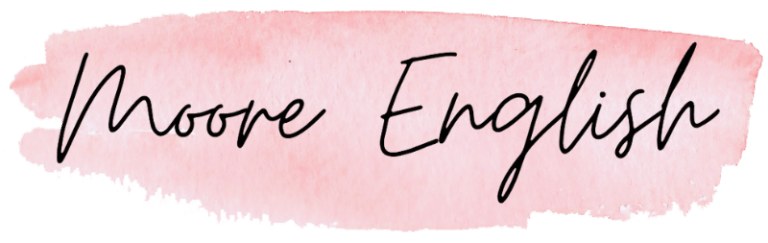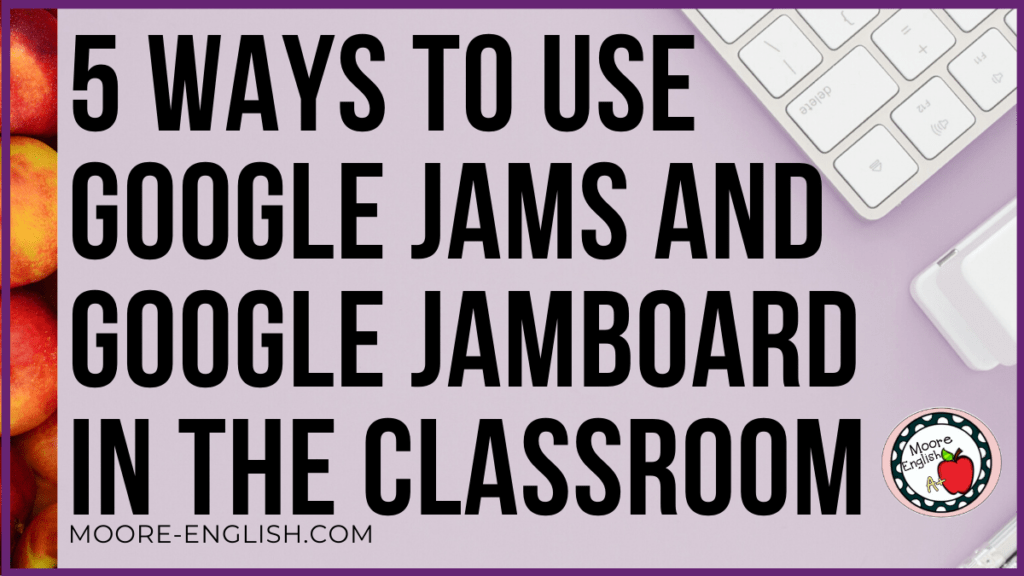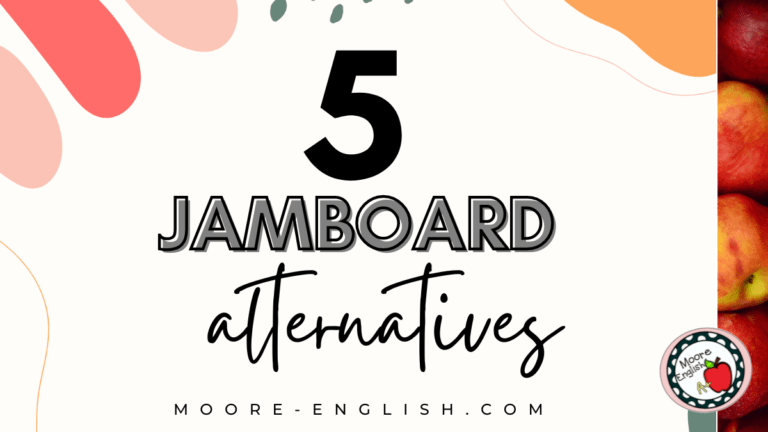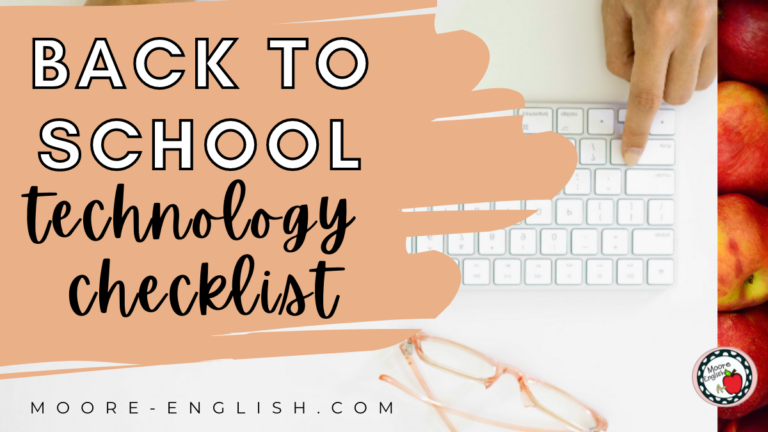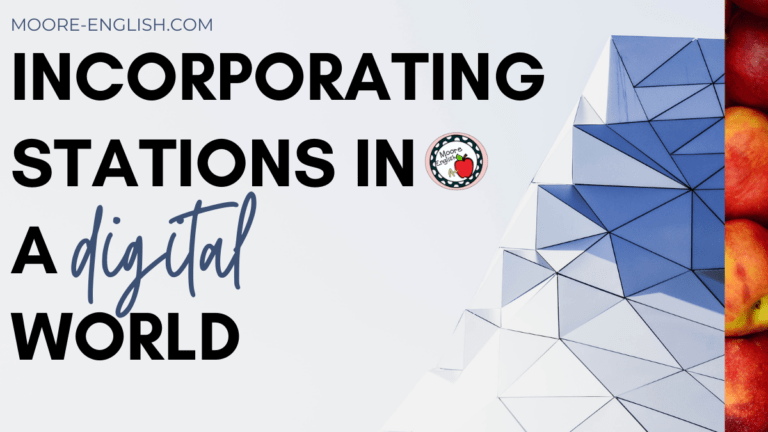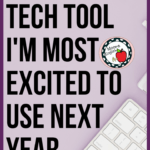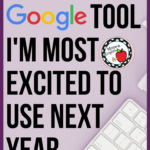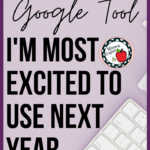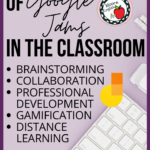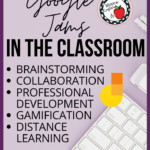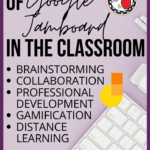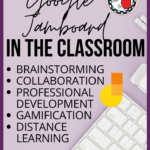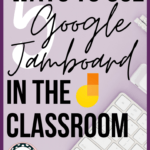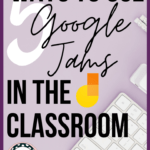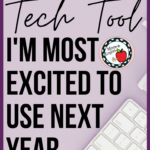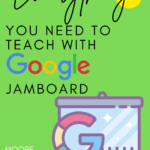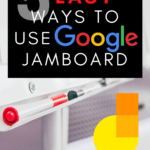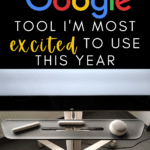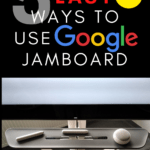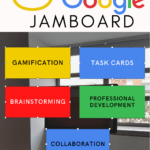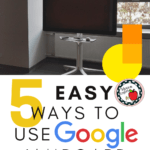In Diffusion of Innovation, Everett Rogers describes a cycle of technological adoption. This cycle includes innovators, early adopters, early majority, late majority, and laggards. In terms of classroom technology use, I tend to be a skeptical adopter.
Until today.
For the first time, I think I might be an early adopter.
In researching better tools for distance learning, I’ve been introduced to Google Jamboard. During remote learning, I used the Google Classroom extensively. But I hadn’t heard about Google Jamboard until I saw a post from Heater @atrailblazingteacher on Instagram. After that, I dove in and started learning, experimenting, and creating!
Google Jamboard is Google’s answer to the SMARTboard. It’s basically an interactive panel. My school doesn’t have Jamboards. And I’m certain we’re not getting them. However, one of the advantages of this tool is that teachers don’t need Jamboards in order to create Google Jamboard activities. Here are the ideas I’m excited to try next year!
This post this post may contain affiliate links. Please read the Terms of Use.
Getting Started with Google Jams
Since Google Jamboard is new to me, they will likely be new to my students. Digital native and #edtech expert are not the same. So the first time we use this resource, I want to keep it low stress. Here are some ways to get started:
- Collaboration: Since we don’t know what our physical classroom spaces will look like next year, it’s probably best to start planning for collaboration without physical contact. With Google Jams, students can still participate in group work without ever having to share supplies.
- Brainstorming: A lot of brainstorming is unstructured. Unlike Slides or Docs that have structural elements built in, Google Jamboard isn’t seeking to be a finished product. There are no structural constraints. Each “frame” is just an open canvas of sorts. I also like that this resource works with touchscreens, so students can use their fingers or a stylus to write. Brainstorming is a great place to incorporate voice and choice, which I often do by using this resource.
Gamification and Google Jams
When I started creating with Google Jamboard, gamification was one of my first thoughts. This resource lends itself to organizing, sorting, classifying, ordering, and more interactive behaviors. In the physical classroom, I often facilitate these actions through task cards. But with distance learning, my laminated task cards weren’t an option.
But Google Jamboard provides teachers with an easy way to make task cards digital and interactive (no Boom Learning! subscription required). I started doing this with some of my grammar and vocabulary resources. Here’s two free options I’ve already updated. I’m in the process of updating more resources.
Professional Development
Ultimately, professional development is probably the place I’m most excited to incorporate Google Jamboard. I’ve only been playing around with this tool for a short time. So I know there’s so much left to learn and explore. I can’t wait to hear what my colleagues and PLN suggest.
A Google Jam provides an unstructured space for learning. And the best professional development is often unstructured. So I think these two will complement one another nicely!
In addition, Google Jamboards (like bucket lists) provide a space in which to collect ideas about professional growth. Teachers can use “frames” to create thought webs or maps about best practices. They can use Jamboards to exchange ideas, collect resources, and plan for the future!
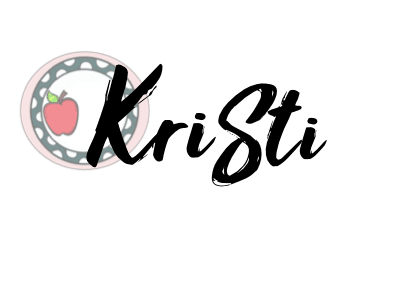
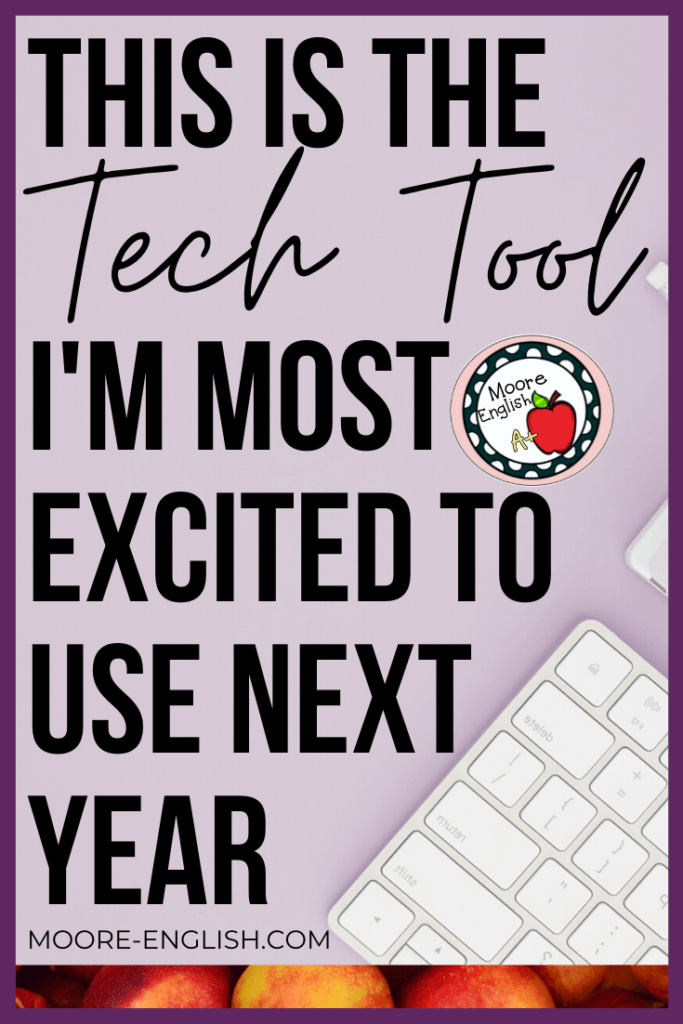
Picture from Haute Stock. Jamboard images licensed under CC BY-SA 4.0.