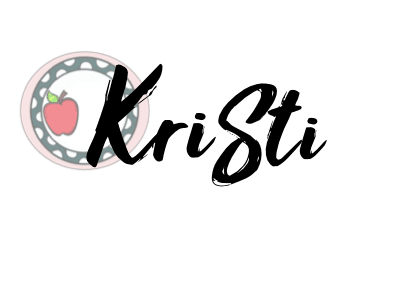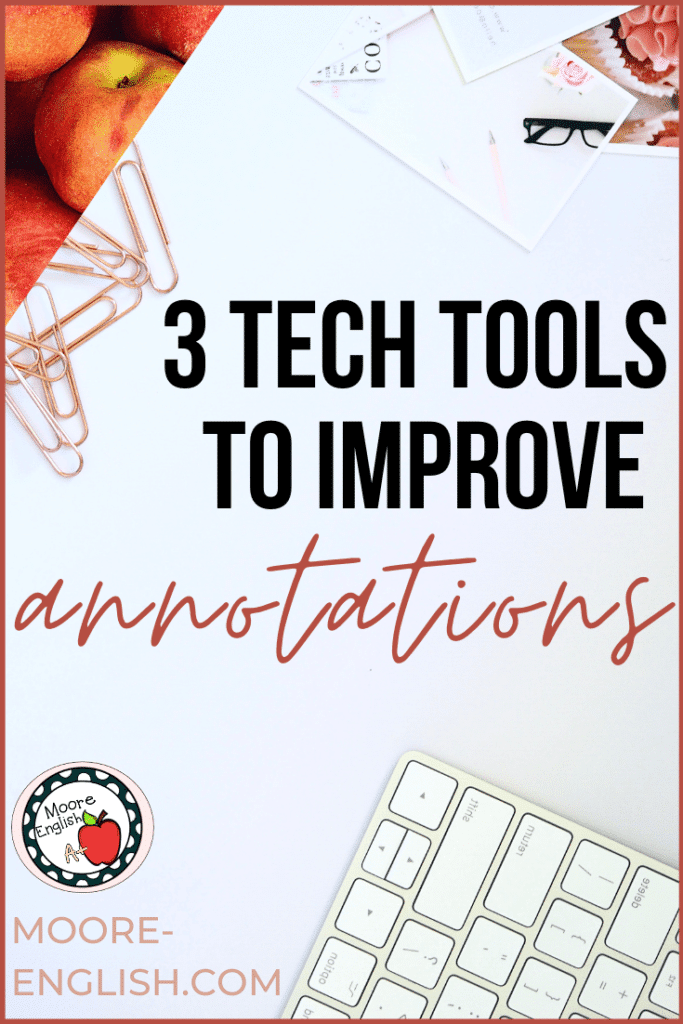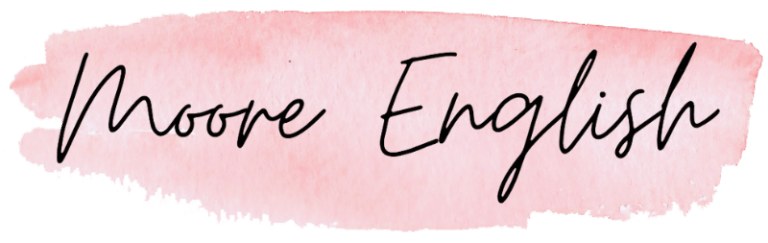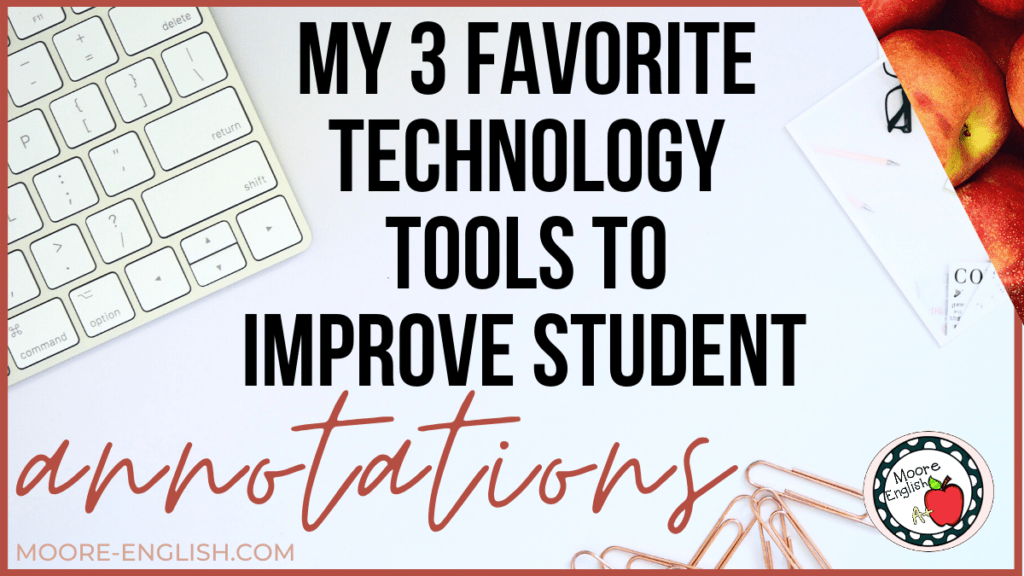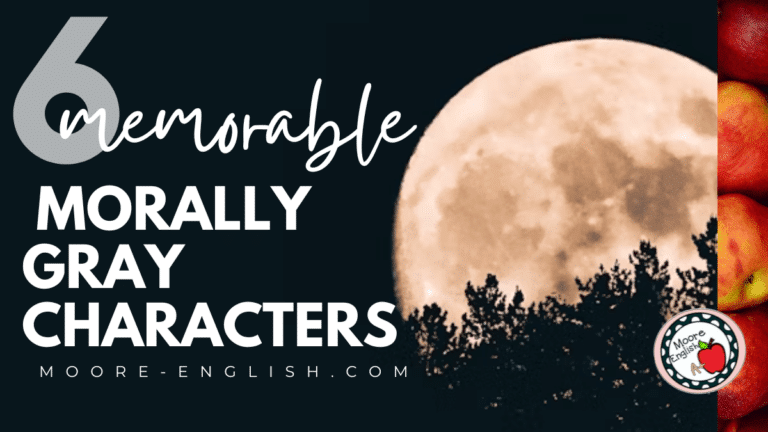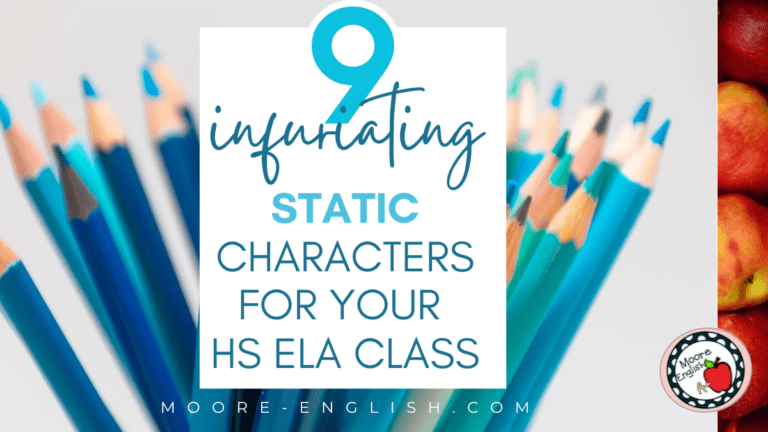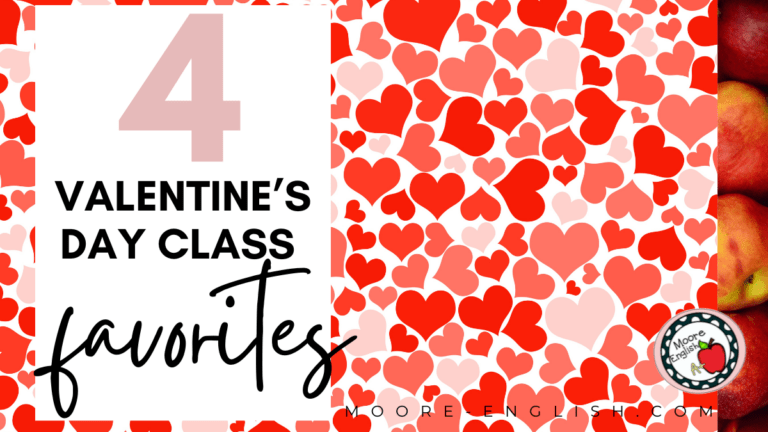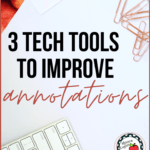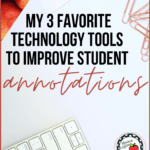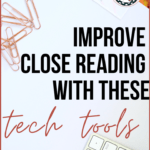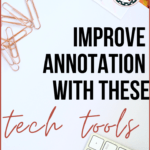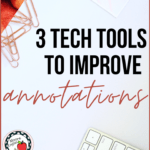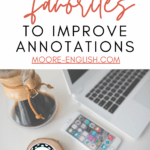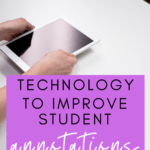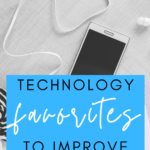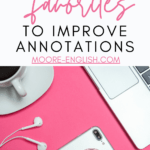On Thursday, I talked about how using collaborative Google Slides turned my students into teachers. And today I want to take that one step further and discuss the tech tools that improved my students annotations. None of these are affiliate or sponsored links. Instead, these are just tools that have benefited my students. And this is the lesson plan I’ve used to bring them all together!
This post this post may contain affiliate links. Please read the Terms of Use.
A Happy Accident
I actually stumbled on this plan accidentally. I was going to miss school to attend a district-level content meeting. But I was already behind my long-range plans. So my students absolutely had to do some meaningful content while I was out. I’m sure this will surprise you ;), but I am a next-level control freak. So I had to make sure students were doing exactly what I wanted and needed them to do.
My juniors were in the middle of our Romanticism unit. And they were going to be working with selections from Walt Whitman’s “Song of Myself.” The previous day we had looked at and annotated “When I Heard the Learn’d Astronomer. So they had at least seen his hallmark free verse and use of catalogues. But they had yet to work with him independently.
So here’s what I did…
1. I broke the poem into chunks and assigned student partnerships to each chunk of text.
2. I created a Collaborative Google Slides (click the link to copy it). And I made sure there was a labeled slide for each partnership. 
3. I linked a .pdf of the poem to the Google Slides.
4. I created a slide with directions. 
5. Then I created a slide with an example.The example includes my annotations of the poem’s first stanza along with my Screencastify (since writing this post, I have switched from Screencastify to Loom. Read about why.) walk through of the text.
6. I shared the Google Slides with my students via Google Classroom, and then I went to my PD. 
Tech Tools for the Win
When I returned from PD, I was thrilled with the detail of my students’ annotations. They used Notability or Kami on their school-issued iPads and/or Chromebooks and uploaded screenshots.
In addition to some excellent annotations, each group had a detailed Screencastify or Loom video that walked their classmates through their annotations. Each group linked their video to their slide (in order to protect my students’ privacy, their videos are not included below, but my example is. Just click the Collaborative Slides, make a copy, and play the video clips). And we watched them together in class the next day, pausing and questioning as we went along.
While the annotations and films happened on the screen, my students updated and revised their own annotations. I challenged each student to ask at least two questions of the other groups. And I asked each student at least one question about his or her annotation choices. This led to a robust conversation about the text, helped students generate detailed annotations, and prepared them for writing about “Song of Myself” the next day. If you want to check out the materials I use for “Song of Myself,” click here. All of my Walt Whitman materials are here.
Keeping Tech Easy
Bottom line: Using tech for its own sake is not meaningful. However, using technology as a way to enhance learning is awesome! From this lesson, my favorite tech tools are
- Loom or Screencastify. I used Screencastify for years until they limited videos to 5 minutes. Then I switched to Loom. Both are easy to use!
- Kami, Annotate.net, Doc Hub, or Notability: My students have strong opinions about which of these annotation tools works best. But I’ve had good experiences with all of them. My personal preference is often dictated by what device or document I’m using. Kami is great for .pdfs. And I prefer Notability when I’m using a tablet.
- Google Slides. I use collaborative Google Slides constantly. This is how I managed distance learning and how I often manage group work. More than anything, this is the tech tool that brings together all the other pieces. And that’s the number one thing I’m looking for in technology–seamless integration!