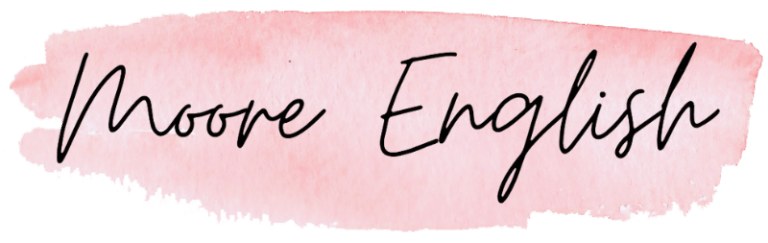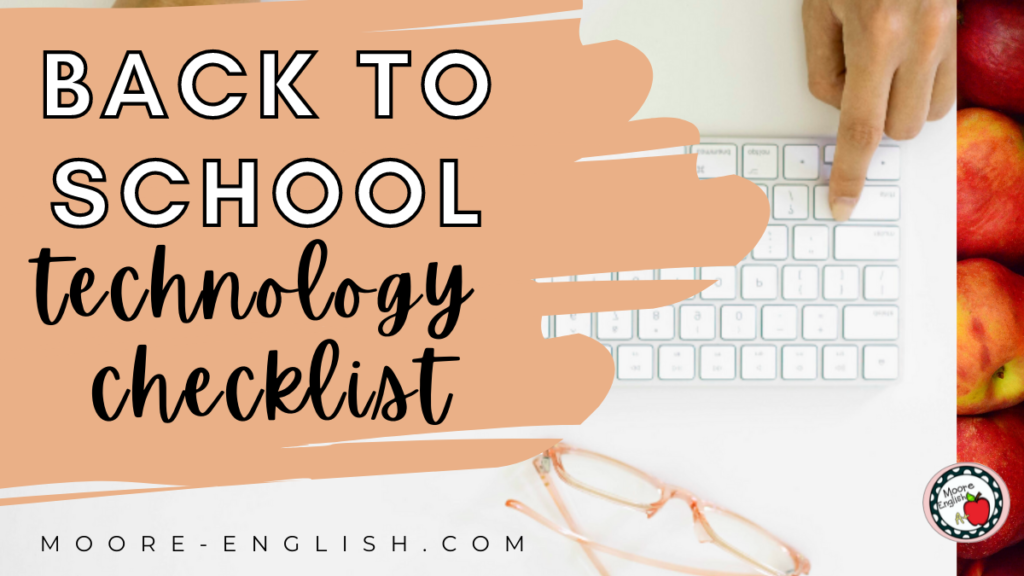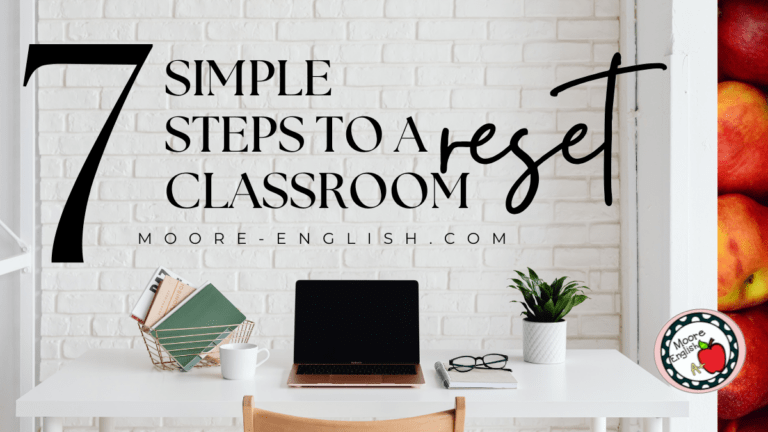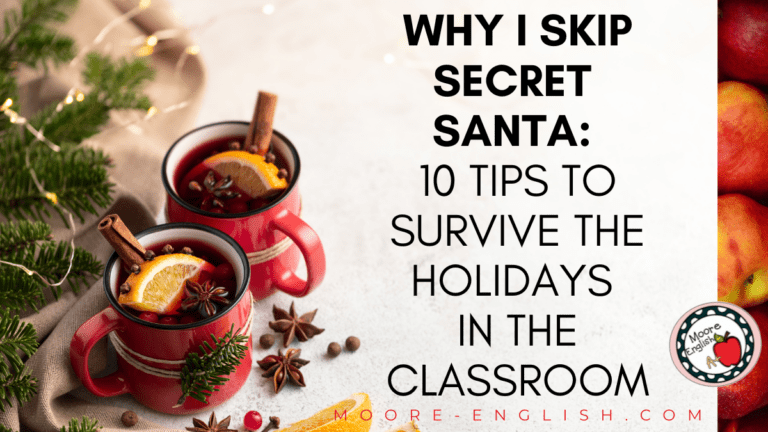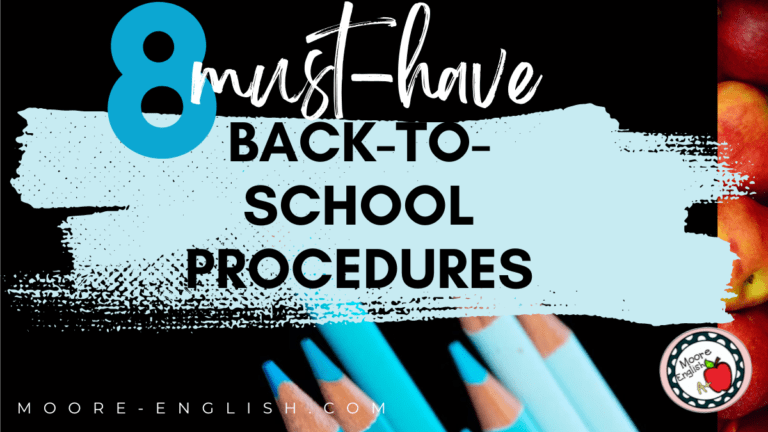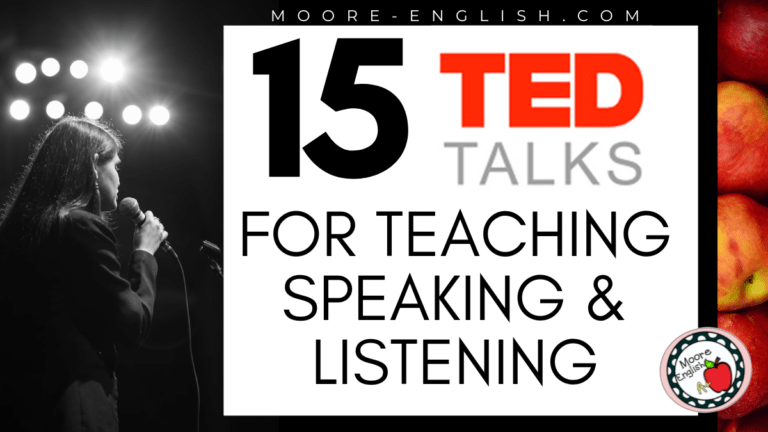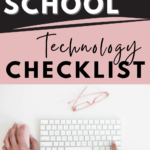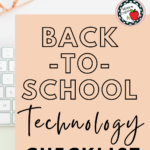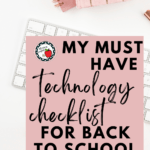Oftentimes, when I think about back-to-school, I think about seating charts and first-day stations. More and more, though, I’ve realized that my most important back-to-school tasks happen on the computer! At times, it gets overwhelming to think about all the digital tasks teachers have to manage before students arrive. To help manage that feeling, I have put together this Technology Checklist that I wanted to share with you!
This post this post may contain affiliate links. Please read the Terms of Use.
Getting Organized
When I start to make my Technology Checklist, I start by brain dumping all my ideas on a sheet of scratch paper. It’s amazing how often I revisit that scratch paper in one back-to-school season. Here are some strategies for organizing all that information:
- Choose a digital system that works for you: I like Google Keep and the Notes app, but my co-workers live for Google Calendar.
- Once your list is digital, try to keep it from year to year so you do not have to recreate the wheel (this is a lesson I have still not learned!)
- Put your to-do list on your classroom whiteboard. Something about making my to-do list public keeps me accountable, and I love being able to wipe items off! Plus, this way I never lose my list!
Learning Management System
For me, setting up Google Classroom is one of my first activities! Regardless of what learning management system you use, here are some items to keep in mind:
- What do you want students to see first when they join your classroom?
- Do you need to download some headers for the digital space?
- What resources do you want to share with all students? I like to create an MLA section in each of my classrooms. Students visit this section all year long.
- Are you using digital stations for back-to-school? Where and how will you post those?
- Finally, what items can you schedule now and take off of your list right away? The more you cross-post and cross-schedule now, the less work you will have to do later!
Setting Up Digital Spaces
In addition to your LMS, there are probably other digital spaces you need to set up before students arrive! Here are some ideas and strategies that help me:
- Make a list of all the spaces you need to set up. For me, that means setting up turnitin.com for the new year and establishing a fresh set of GoGuardian scenes. I also have to set up a new gradebook.
- Work smarter, not harder! I love using Google Chrome Extensions to help me manage all my digital spaces.
- Update your classroom calendar or agenda. I use this free Very Basic Classroom Agenda and just make tweeks each year. Keeping it simple helps keep me and my students focused.
- Once I have my agenda ready to go, I update my yearly bookmarks. I keep a folder in my book mark with daily tabs.
- Finally, and I say this with dread, but I have some annual required videos that I have to watch before school starts. Putting them on my Technology Checklist is a good way to make sure I do them (even though I do them with extraordinary reluctance).
Resource Creation
Even though there are items I reuse year after year, there are always some resources to create at the beginning of each year!
- First, I update my syllabus. I use this Canva template and update it each year with relevant details. Having my syllabus done means I have something to hand parents and students right away.
- Second, are there any items I want ready for Open House? I use this collection of free gift tags to greet parents and families at Open House. I also like to use some of these gift tags to give back-to-school treats to building support staff.
- Third, what do I need to have ready for back-to-school stations? Stations are going to occupy students for the first 2 days of class, so the more I can get done now, the more time I will have when school actually starts.
- Finally, I like to keep a list of the various items that need to be printed. That way I can batch my print jobs and make one epic visit to the copier.
Technology Checklist for Students
While it is important for me to get my Technology Checklist done, it’s also important for teachers to help students manage their own technology needs. In the first few days of school, students are often inundated with technology information. Here’s a snapshot of the passwords and platforms my students keep track of:
- Class-specific apps, sites, and extensions
- Their gradebook logins
- The textbook platform
- The testing platform
- All things Google
- AP Classroom
- iReady
To help my students manage all of this, I have created this quick password tracker. I give it to students on the first day of school so they can keep track of everything. I also encourage students to take a picture of their completed cards because they may forget their passwords, but they never lose their phones. I also keep a stack of envelopes handy so students can seal their passwords in the envelope and, if they want to, leave it with me.
Grab Your Technology Checklist
If you’re interested in a Technology Checklist to help you manage everything, grab it today! I know this checklist has made my life so much easier! Plus, this is fully editable, so you can adjust it to better meet your needs!
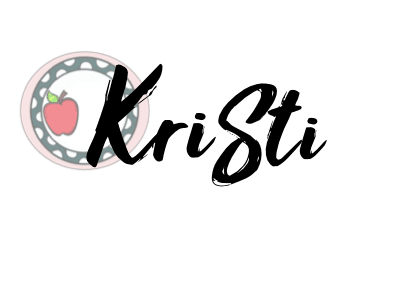
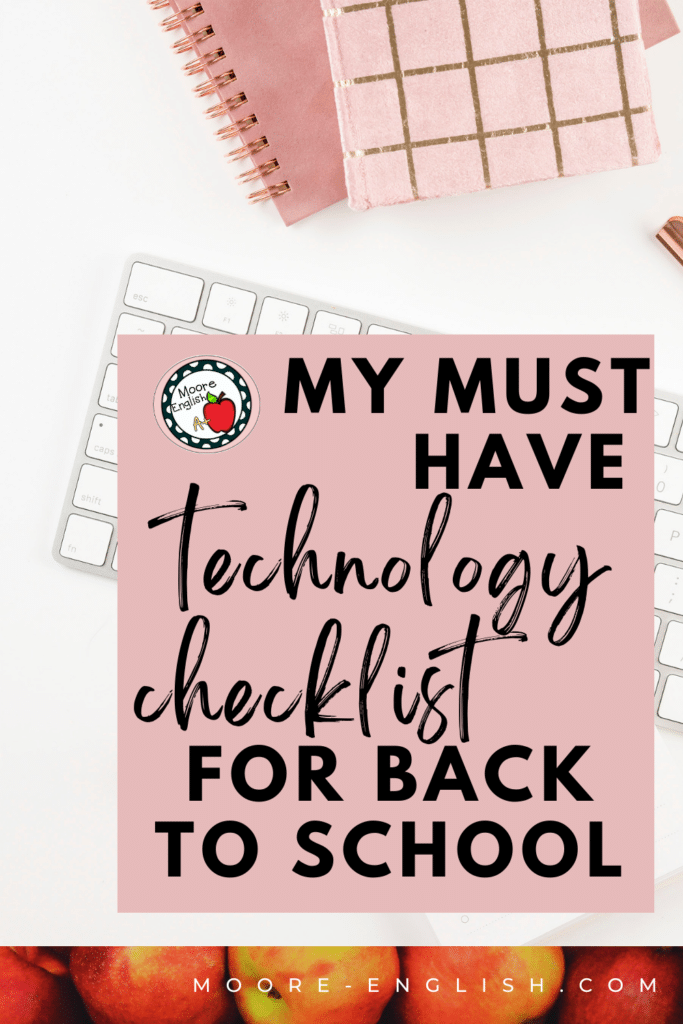
Photos by Styled Stock Society, Pixistock, and Ivory Mix