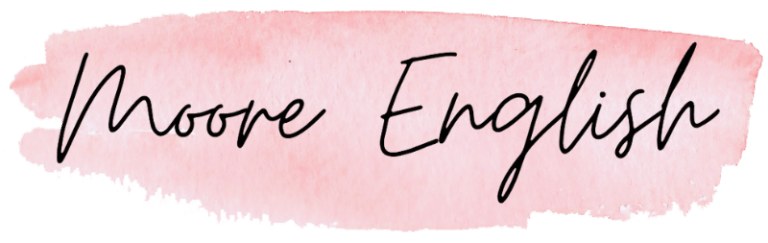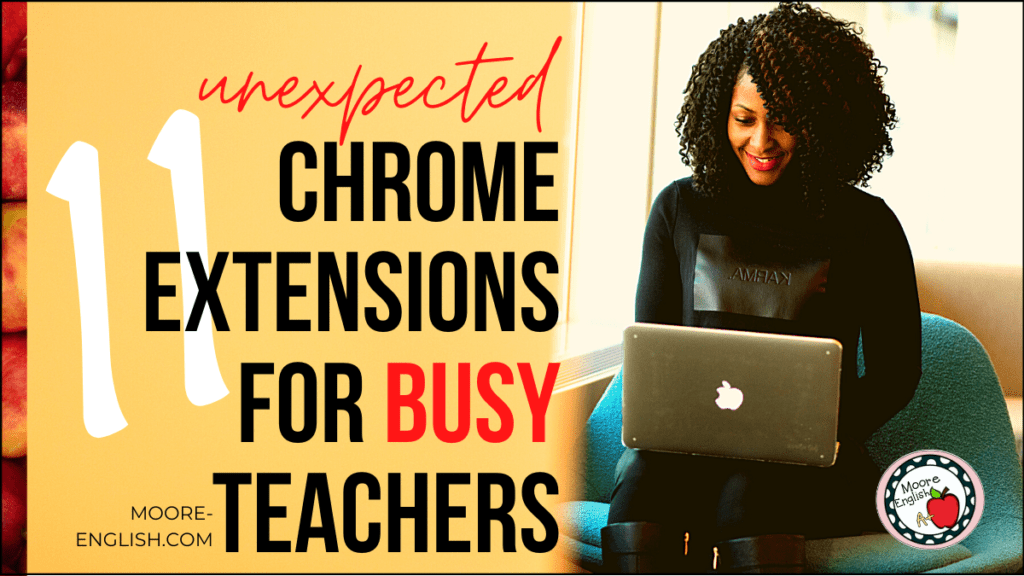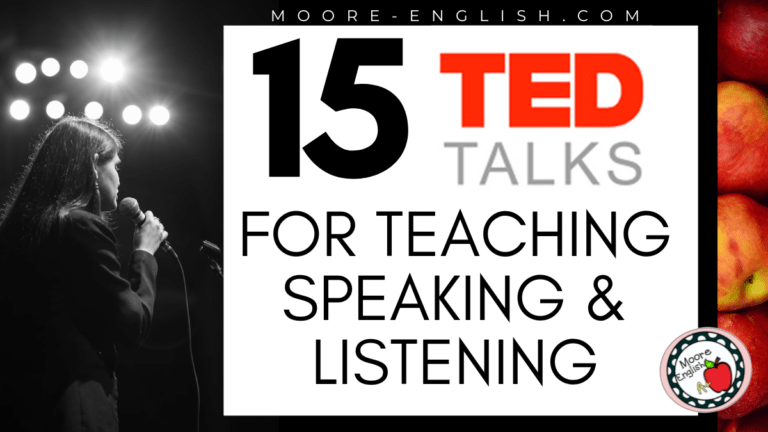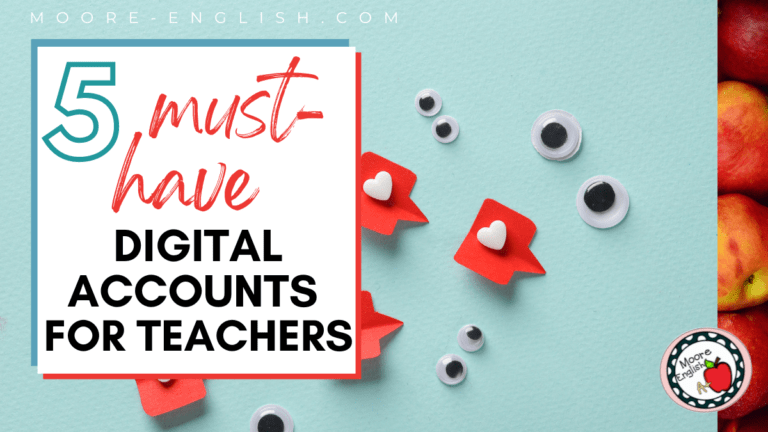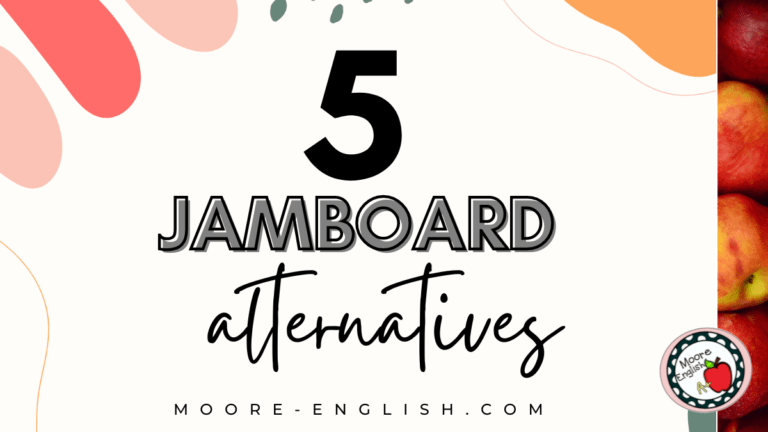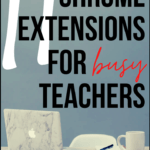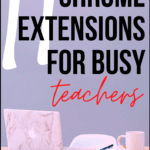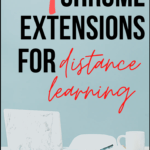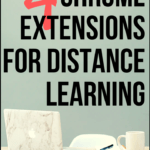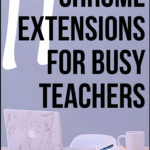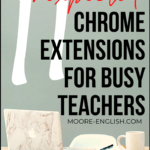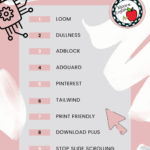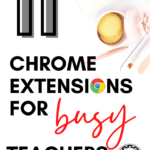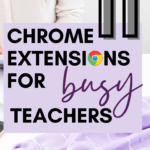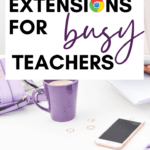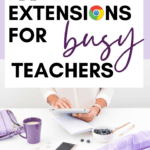As I’m writing this, my school is preparing for in-seat teaching. By the time this post is published, we may have moved on to hybrid or distance learning. There’s so much about this school year that’s up in the air. In another life, I would have big, sweeping opinions about the school year. And I would be screaming them from the rooftops!
But this year I don’t. Or, more accurately, I don’t have the energy to climb to the roof and pry the latch open let alone scream about back to school. Frankly, there’s too much surrounding this school year that I can’t control. And I’m learning that there’s nothing noble or heroic about making myself a martyr.
So, instead, I’m focusing on what I can control. In particular, one thing I can control is my preparation for the inevitable switch to distance learning. I’m sure it’s coming. So rather than be caught off guard like last spring, I’m working to make sure I’m ready. An important part of doing this is making sure I can work flexibly and efficiently. In other words, work smarter, not harder.
That’s where Chrome Extensions come in. Using Chrome Extensions is an easy, (mostly) free way to prepare for distance learning. Chrome Extensions are a small way to do big things and/or to make little digital chores that much easier. Check out the 11 unexpected Chrome Extensions that make my days a little easier!
This post this post may contain affiliate links. Please read the Terms of Use.
Chrome Extensions For Distance Learning
These are Chrome Extensions that make distance learning a little bit easier.
Loom: In the past, I used Screencastify, but the 10-minute time limit on the free plan really hampered my style. That’s why I switched to Loom, which offers teachers free premium plans. I use Loom to record mini-lessons, to capture my on-screen annotations, and to capture digital processes (like checking Google Classroom) for parents and students.
Dullness is my split-screen extension of choice. This is an effortless tool to use. My favorite part is the way the extension lets you choose how you want to divide your screen. This is a great extension for productivity!
Stop Slide Scrolling is a Chrome Extension that makes using Google Slides so much easier! I used Google Slides for pretty much everything during distance learning. So it’s maddening when the Slides begin to scroll before I’m ready. This tool helps solve that problem!
Download Plus helps me keep my sanity! If you’re like me, sometimes you download something and then lose it on your desktop or in your documents. Download Plus helps me easily and efficiently find where my downloads go!
Chrome Extensions for Everyday
Boomerang for Gmail: Recently, Gmail has improved to allow users to send an email at a later time. This is a wonderful tool in helping keep teaching sustainable. But sometimes I want to sling an email back to myself at a specific date and time, and that’s where Boomerang comes in!
The Great Suspender: My school computer is not a beast. It hardly qualifies as a terrier, but I often have a dozen tabs open. For example, I may need open Google Classroom, the bell work Google Slides, my school email, the gradebook to take attendance, a YouTube video to prepare for a mini-lesson, etc. The Great Suspender helps put some of the tabs to sleep to preserve memory and make my browser just a little more efficient.
AdGuard and AdBlock: Over the years, I’ve tried different ad blocker combinations. This combination seems to be the right one for me! In particular, this is invaluable when using a video in class because it lets me skip the ads, which sometimes are inappropriate for students.
Print Friendly makes it easy for teachers to capture text on a website and remove anything that makes printing ticky. For me, I use this to remove advertisements, weird page breaks, or images that aren’t going to print well in black and white. This tool also lets users capture .pdfs, so even if you don’t need to print, this may be a great tool for you!
For Teacher Authors and Bloggers
When I entered the world of teacher-blogger or teacher-author, I had no idea what tools to use and which ones to invest in. Overall, I err on the side of free rather than elaborate.
Pinterest Extension: If you’re a teacher-blogger, you know the importance of Pinterest. The Pinterest extension is a great tool for collecting, organizing, and sharing resources. I use it every day.
When I began blogging, the only things I paid for were my domain name, hosting site, and a premium Teachers Pay Teachers account. Over time, I’ve invested in exactly two products for promoting this blog.
Tailwind: To make it easier to promote my blog and resources on Pinterest, I use Tailwind. The Tailwind Chrome Extension makes it easier to collect images I want to schedule to Pinterest. It’s a must-have for teacher-authors! Check it out here.
Tasty Pins for WordPress: To help optimize the images on my site for Pinterest and to make sure each image pinned looks as good as possible, I use Tasty Pins. This isn’t a Chrome Extension, but it’s a WordPress plugin that’s so good I had to mention it! This is an easy way to help anyone pinning from my site, too! Check it out here.
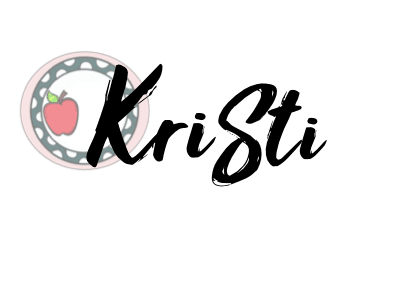
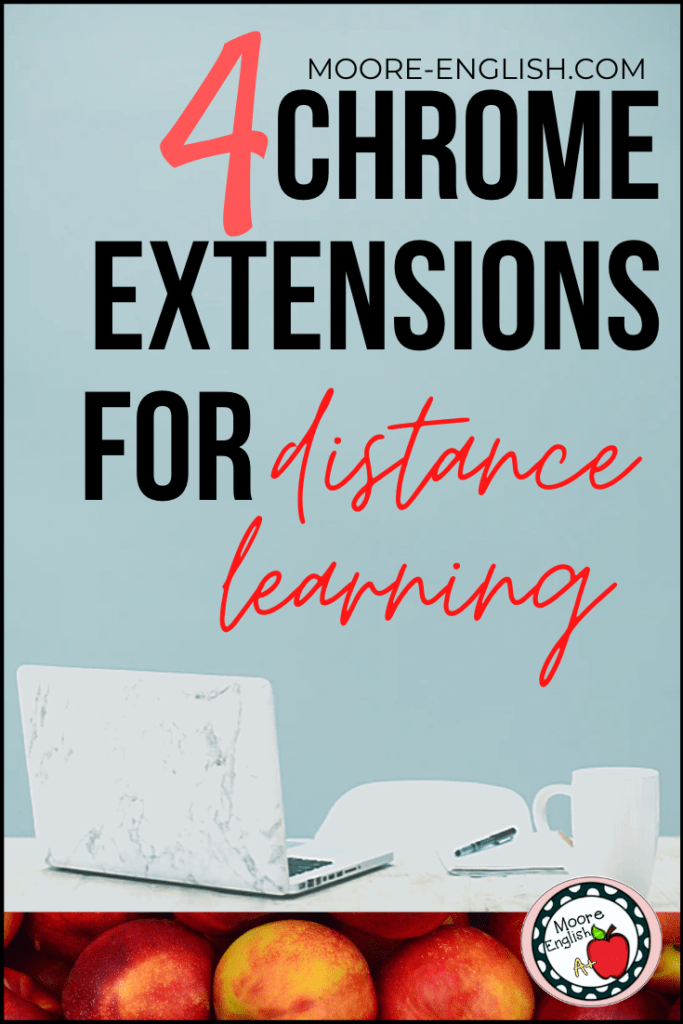
Photos by Rachel Moenning, Pixistock, and Ivory Mix