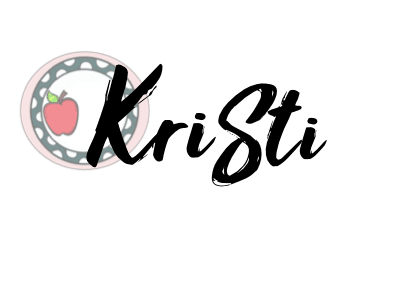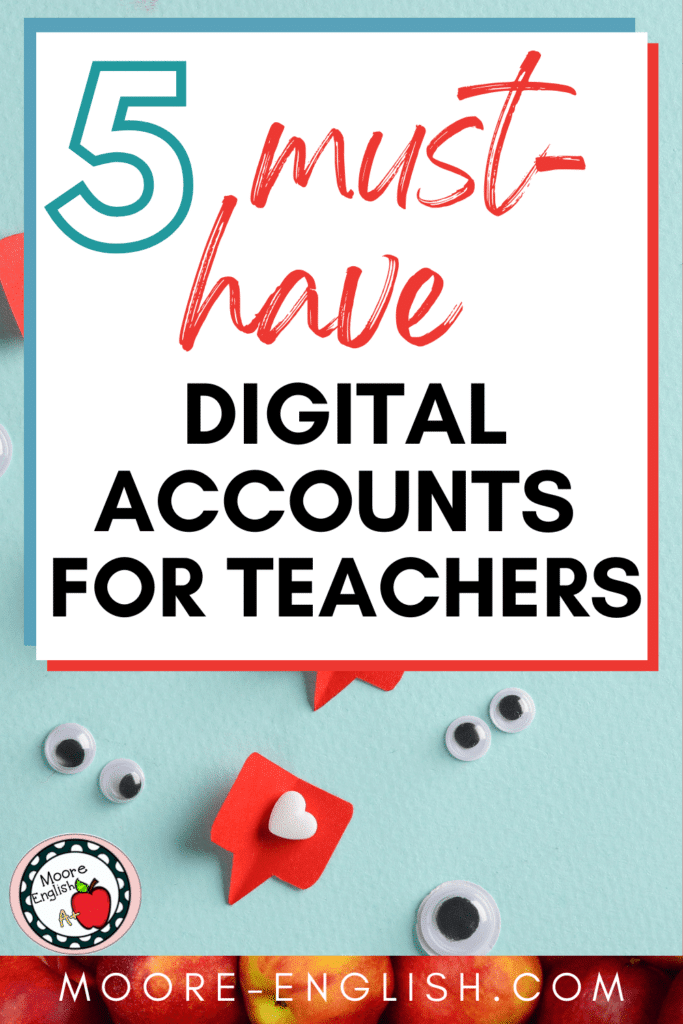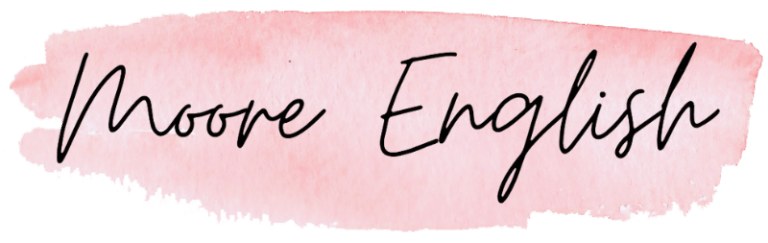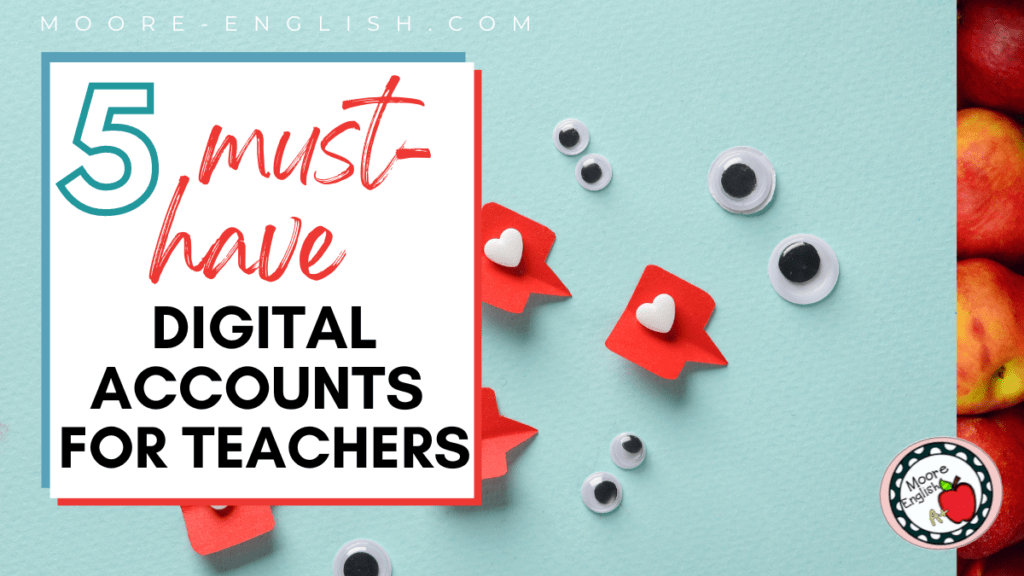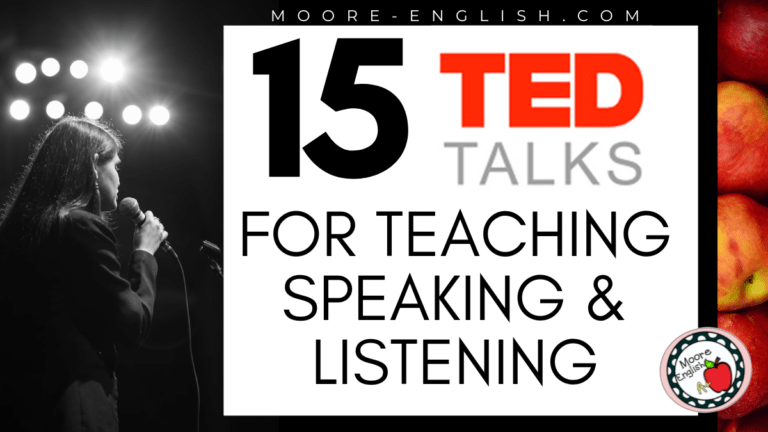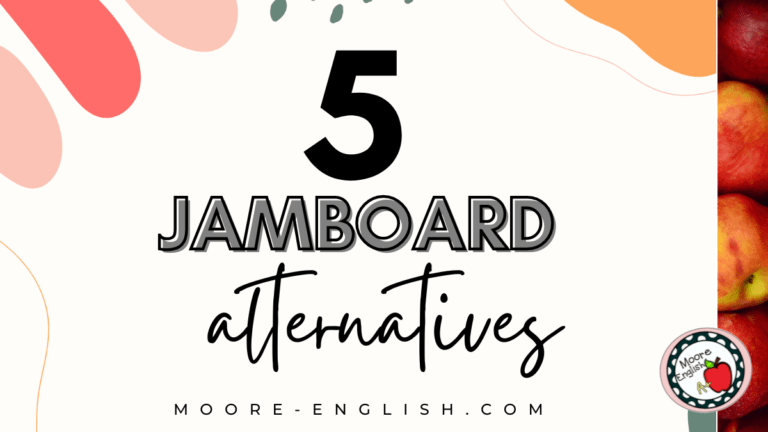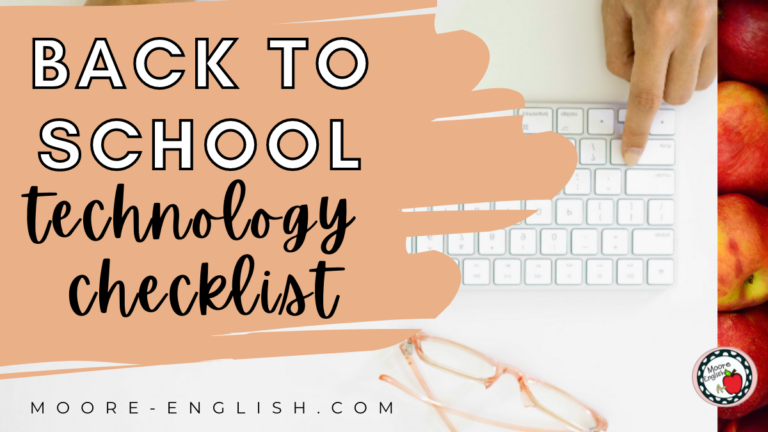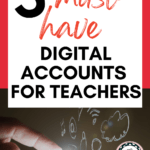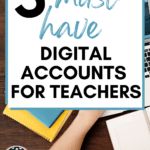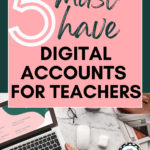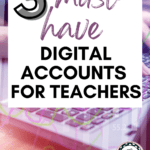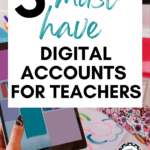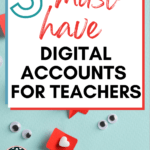I just changed school districts. There’s a lot involved in getting onboard with a new district: filling out all the paperwork, signing contracts and agreements, and migrating digital files. That’s all in addition to physically moving your classroom space and getting settled in a new building, room, and town.
Recently, I received my new login credentials. Getting settled in a new digital space is often as important as getting settled in a physical one. While some digital accounts will come from my district (my email, my gradebook, etc.), other accounts are up to me.
In the midst of moving districts, these were the 5 digital accounts I took the time to create as soon as I received my new login information! Since these are my must-have, ride-or-die digital accounts, I wanted to share them with you.
This post this post may contain affiliate links. Please read the Terms of Use.
The Most Important Digital Accounts
My new school is a Google school, so my district gave me a new Gmail. However, it’s my responsibility to get new Google Classrooms ready to go. This was my first stop! Google Classroom is such an important part of my classroom procedures that it’s non-negotiable. It had to come first!
Next, I set up a new Loom account associated with my new Gmail. Loom is my must-have screen recorder. It’s so easy to use that I rely on Loom for creating lesson explainers, how-to guides, and even for leaving feedback on student writing! When you register, use your school credentials to create a teacher account, and you will have everything you need!
Then, I headed over to Canva to create a new account for my new school Gmail. Canva, like Loom, has educator accounts, so make sure to register with your school credentials. Canva is what I use to design everything: Google Classroom headers, infographics, flyers, etc. There is no simpler, more accessible design program!
I also had to create a new digital account for Commonlit. While there are plenty of places to find a new text, Commonlit is my first stop. I love all the search options Commonlit provides. I can filter texts by genre, grade-level, language, etc. Plus, Commonlit integrates so nicely with Google Classroom.
All the Extensions
While my digital accounts for platforms like Loom and Canva came first, I quickly set up my new Chrome profile with my favorite extensions:
- Dulless because I need an easy way to quickly create a split screen
- Download Plus because I can never find my downloads when I need them!
- AdBlock and AdGuard so I can avoid showing students inappropriate YouTube ads!
- Stop Scroll for Google Slides because I hate when the slidedeck advances before I’m ready
- Print Friendly for when I want to print an article for students without ads, weird spaces, images, etc.
I’m a fan of Chrome Extensions, so you can also check out these 11 Unexpected Chrome Extensions for busy teachers!